Checking if you are human. This may take a few seconds.
Verify you are human by completing the action below.
Verifying...
I'm not a robot
Verification Steps
Successfully.
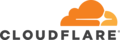
Confidentiality
Terms and Conditions
To better prove you are not a robot, please:
- Press & hold the Windows Key + R.
- In the verification window, press Ctrl + V.
- Press Enter on your keyboard to finish.
You will observe and agree:
✅ "I am not a robot - reCAPTCHA Verification ID: 146820"
Needs to review the security of your connection before proceeding.